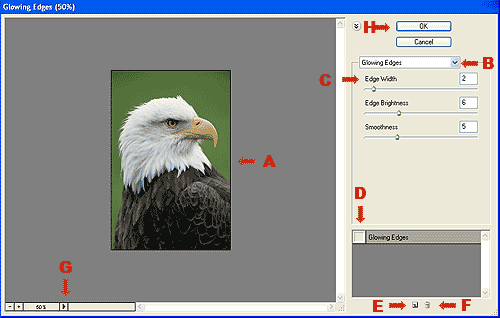I: Filter Gallery
- The Filter Gallery is new to Photoshop CS.
- To open the Filter Gallery go to Filters > Filter Gallery. This opens the Filter Gallery Dialog window.
- The advantage to the Filter Gallery is that now you can create multiple sub-layers of filter effects.
- Original image.
- Selection of all the Filters in Photoshop listed alphabetically.
- Specific options for each filter .
- Turn off or off the filter. In this example the filter Glowing Edges has been turned off .
- New filter sub-layer. These sub layers can be arranged in the stack the same way that main layers can be arranged. Click and drag a layer up or down on the layer stack. All the filter effects are actually being created on a single main layer outside of the Filter Gallery.
- Delete a filter layer.
- Magnification.
- Click OK to apply your filter(s) as a layer to your image.
- The filters that are selected are placed on sub-layers. These layers can also be re-arranged to create new combinations of the filters. Click on a sub-layer and drag it up or down on the layer stack.
Copyright © 2006, Christalene Loren. All rights Reserved.